In Ciriks Site Builder, page URLs are structured based on slugs. Changing a slug can impact the page’s link structure and SEO rankings. This guide provides a step-by-step walkthrough for modifying category and page slugs in Ciriks.
Understanding Page URL Structure in Ciriks
In Ciriks, page URLs follow this format:
https://site-name/pages/category-name/page-name
You can modify the slug in two areas:
Important Note:
Changing a category slug will affect the URLs of all pages within that category. To avoid broken links and SEO issues, it’s crucial to redirect old URLs to the new ones. Learn how in our guide: How to Redirect a Page in Ciriks Website Builder.
1. Changing the Slug of a Category
When you create a new category, Ciriks automatically generates a slug. If you need to modify it, follow these steps:
Steps to Change a Category Slug:
- Log into the Ciriks Site Builder admin panel.
- Go to Content Management and click Pages.

- Find the category you want to edit and click Edit Category.
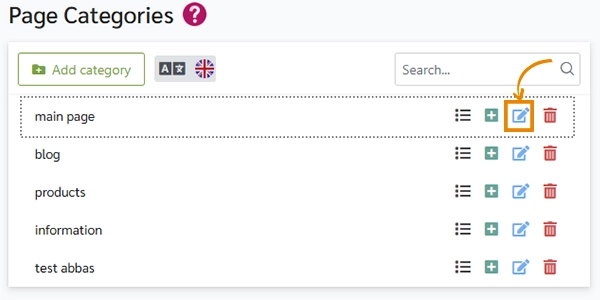
- Enter the new slug in the designated field and click Edit to save your changes.
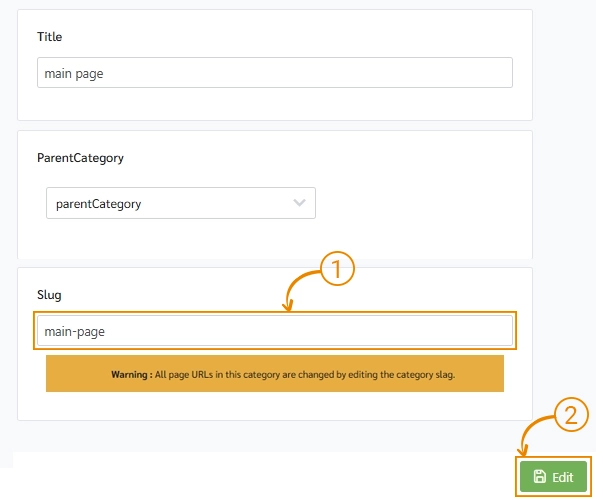
Formatting Rules:
- Use lowercase letters only.
- Separate words with a hyphen (-) (e.g., blog-list).
Need to create a new category? Check out our guide: Create a New Page Category in Ciriks.
2. Changing the Slug of a Page
When you create a new page, Ciriks automatically assigns a slug. However, you can edit it if needed.
Steps to Change a Page Slug:
- Open the category page list and click Edit next to the page you want to update.
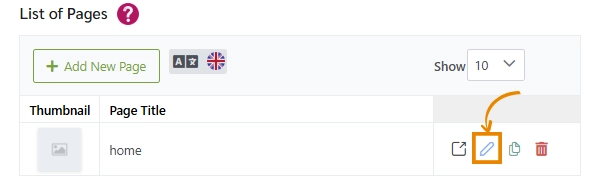
- Scroll down to the SEO Settings section.

- Find the Slug field, enter the new slug, and click Edit Slug to save the changes.
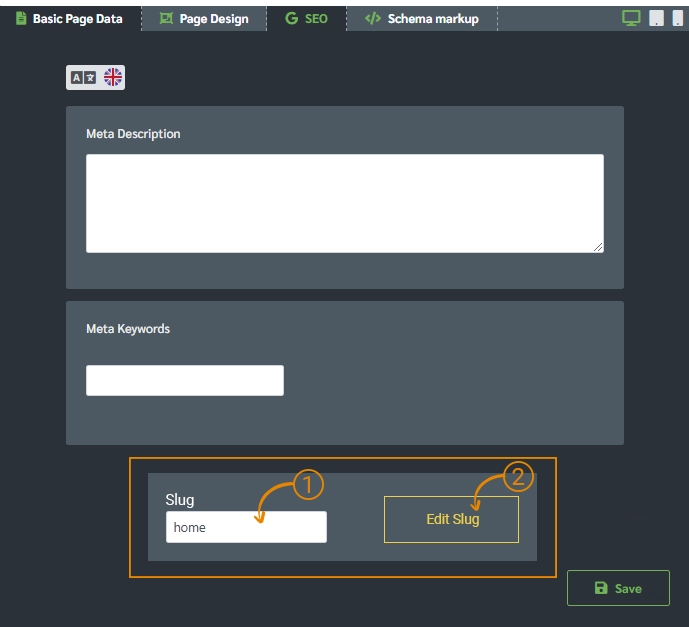
- A confirmation message will appear: "Slug updated successfully."
Formatting Rules:
- Use lowercase letters only.
- Separate words with a hyphen (-).
Want to learn more about page creation? Read: Create a Page with Ciriks Site Builder.
Final Thoughts
Changing a slug in Ciriks is simple but requires care, especially for categories, as it affects all related pages.
- After updating a category slug, redirect old URLs to maintain SEO and avoid broken links.
- Always use lowercase letters and hyphens (-) between words when setting a slug.
By following these steps, you can optimize your Ciriks page and category slugs, improving both SEO rankings and user experience.
Related Articles
Ready to Launch Your Online Presence?
Dreaming of a stunning website but unsure where to begin? Our cutting-edge website builder is your ultimate solution. Designed for ease of use, it offers extensive customization to perfectly align with your business goals. Create a professional, eye-catching website effortlessly and get online in no time. Transform your vision into reality today!
Start Now