Creating a new page on your Ciriks website is simple and efficient. Whether you're designing a blog, online store, or portfolio, this guide will walk you through each step to create a professional, SEO-friendly page.
1. Add a New Page
Navigate to the Desired Category
- Access the Site Builder Dashboard: Log in to your Ciriks account and open the "Pages" section.
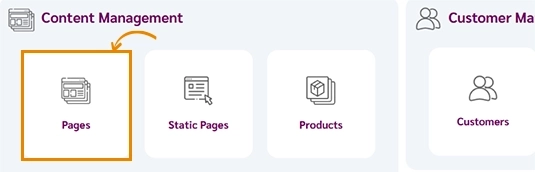
- Select or Create a Category: Choose an existing category (e.g., Blog, Products, Services) or create a new one. Then, click on "Add Page."
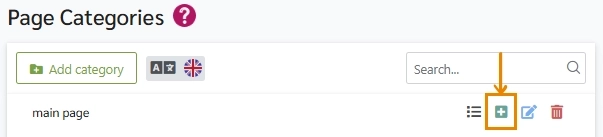
- Alternative Method: Enter the category and select "Add New Page" in the top-left corner.
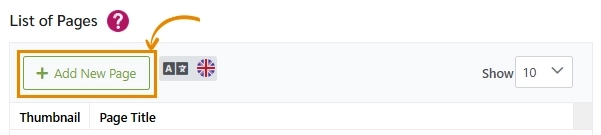
Page Creation Interface
Once you click "Add Page," you'll see four main sections:
- Page Basics
- Page Design
- SEO
- SCHEMA Markup

2. Configure the Page Basics
- Enter the Page Name: In the "Page Basics" section, name your page. The page title will become part of the URL, formatted like:
https://yourdomain.com/pages/category-name/page-name
- Write a Description: Provide a concise overview of your page content.
- Upload a Thumbnail Image: This image will represent your page in internal links or previews.
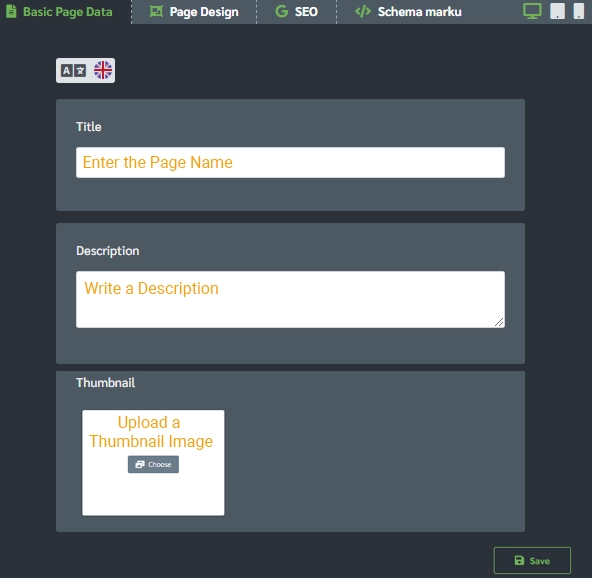
3. Design Your Page
Access the Page Design Section
Navigate to the "Page Design" tab to structure your layout.

Choose Components
- Component Category: Use the "Component Category" panel to add headers, banners, text, and more.
- Select Relevant Elements: Choose components that align with your layout. Learn more about choosing components.
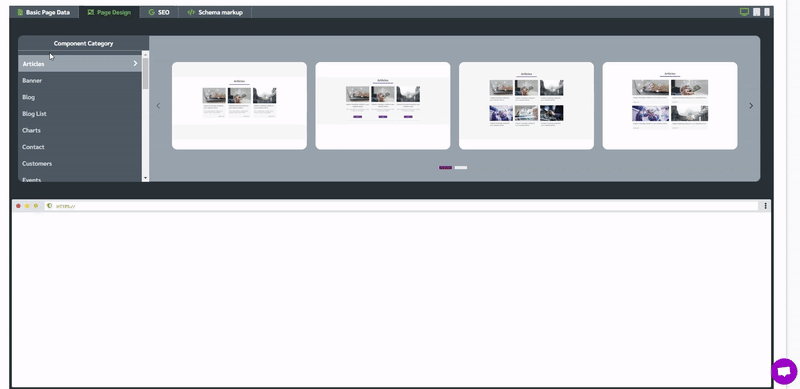
Arrange Components
- Add Components: Use the panel to add and reorder components.
- Edit Components: Customize content, add images/videos, or upload files. Learn how to edit components.
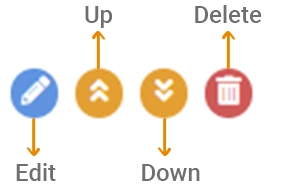
4. Optimize for SEO
- Access the SEO Section: Navigate to the "SEO" tab.
- Write a Meta Description: Summarize your page content to attract clicks.
- Add Relevant Keywords: Include keywords based on audience intent. Learn more about keyword research.
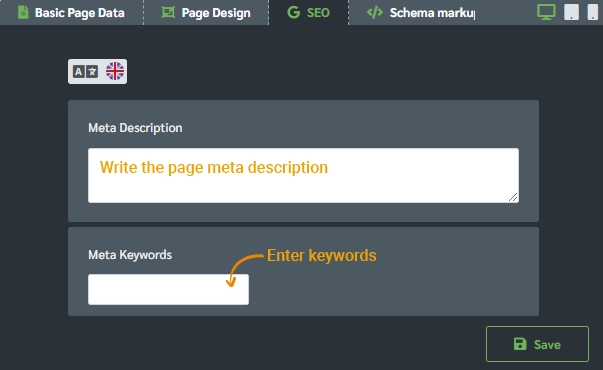
5. Implement SCHEMA Markup (Optional)
- Add Structured Data: In the "SCHEMA Markup" section, include structured data to enhance search engine understanding.
- Benefits of SCHEMA:
- Rich Snippets: Highlight ratings, images, or other details in search results.
- Better Visibility: Stand out with enhanced search result displays.

Ready to Launch Your Online Presence?
Dreaming of a stunning website but unsure where to begin? Our cutting-edge website builder is your ultimate solution. Designed for ease of use, it offers extensive customization to perfectly align with your business goals. Create a professional, eye-catching website effortlessly and get online in no time. Transform your vision into reality today!
Start Now