Step-by-Step Guide to Managing and Editing Your Website with Ciriks Website Builder
Managing and editing your website pages in the Ciriks Website Builder is a straightforward process when you follow the steps outlined below. This guide will help you effortlessly create, edit, and optimize your web pages to enhance your site's performance and SEO.
1. Accessing the Dashboard and Selecting the Pages Section
Begin by logging into your Ciriks account and navigating to the dashboard. In the Content Management section, click on Pages to view the list of categories. From there, select the category that contains the page or pages you wish to manage.
2. Accessing the List of Created Pages
Click on the "View list" Icon
- Location: In the top right corner of the dashboard, click on the View list icon.
- Result: A comprehensive list of all the pages you have created will be displayed. Here, you can manage each page individually.
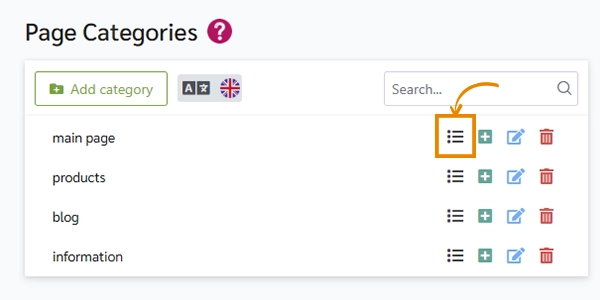
3. Performing Various Operations on Pages
Each page in your list comes with four operational icons on its right side: Delete, Copy, Edit, and Show Page. Below is a detailed explanation of each function:
Deleting a Page
- Action: Click on the Delete icon to remove the selected page from your website.
- Recommendation:
- Caution: Before deleting a page, it is strongly advised to review the Page Deletion Guide to ensure proper removal and prevent potential SEO issues, such as creating duplicate pages or broken links.
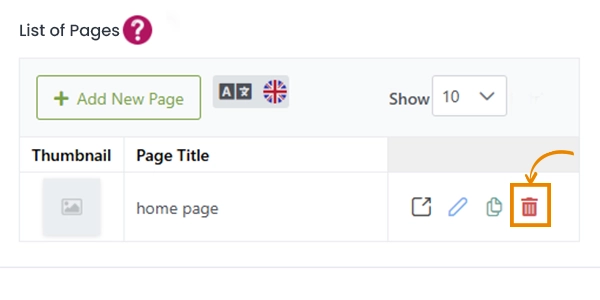
Copying a Page
- Action: Click on the Copy icon to create a duplicate of the selected page.
- Usage:
- Efficiency: This feature is especially useful for pages with similar structures, saving you time when creating new pages.
- Important Note:
- SEO Consideration: After copying a page, make sure to change the slug, title, and content to prevent duplicate content issues and SEO penalties. Refer to the How to Change a Slug guide for detailed instructions.
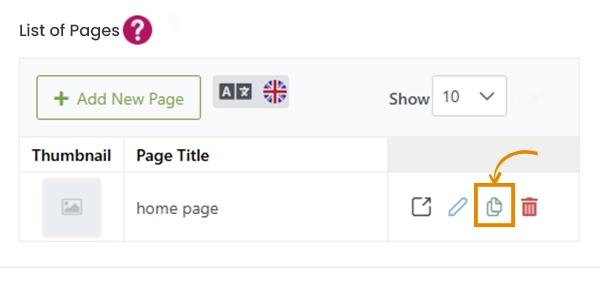
Editing a Page
- Action: Click on the Edit icon to access the main editing interface of the page.
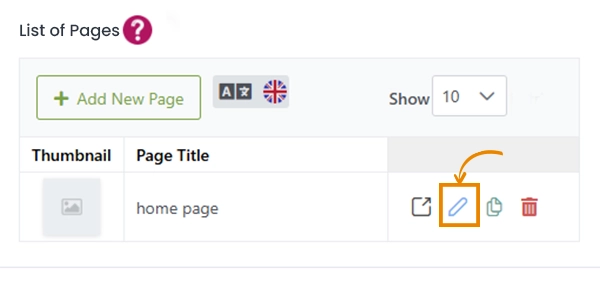
Editing Sections:
- Page Basics: Adjust fundamental settings such as the page title and slug.
- Page Design: Customize the layout and arrangement of page elements.
- SEO: Optimize the page for search engines by adjusting SEO settings and updating the slug.
- Schema Markup: Enhance your page's appearance in search results by adding schema markup.
Editing Features:
- Content Modification: Change text, images, videos, components, and other elements.
- Element Management: Remove unnecessary elements to streamline your page.
- Adding Components: Introduce new components to improve the functionality and aesthetics of your page.
Saving Changes:
- Finalization: After making your desired changes, click the Save button to apply all modifications.
- Additional Help: For more assistance with editing components, refer to the Easy Component Editing Guide.
View the Page Online
- Action: Click on the Show Page icon either after saving changes or directly to view the live version of your page.
- Accuracy:
- Ensure that all elements display correctly and that the page functions as intended in a real-world environment.

4. Related Articles for Further Learning
Enhance your skills and knowledge in using the Ciriks Website Builder by exploring the following related articles:
Conclusion
By following these simple and detailed steps, you can efficiently manage and edit your website pages using the Ciriks Website Builder. Properly optimizing your pages through SEO settings and utilizing the available tools will significantly improve your site's ranking on search engines, driving more traffic and enhancing user experience.
For more tips and advanced techniques, continue exploring our comprehensive resources and stay updated with the latest features in the Ciriks Website Builder.
Enhance your website management skills with Ciriks Website Builder and take your online presence to the next level!
Ready to Launch Your Online Presence?
Dreaming of a stunning website but unsure where to begin? Our cutting-edge website builder is your ultimate solution. Designed for ease of use, it offers extensive customization to perfectly align with your business goals. Create a professional, eye-catching website effortlessly and get online in no time. Transform your vision into reality today!
Start Now