URLs can become outdated due to old content, rebranding, or site changes. Deleting a URL the right way helps improve SEO, website health, and user experience. This guide explains how to safely remove a URL step by step.
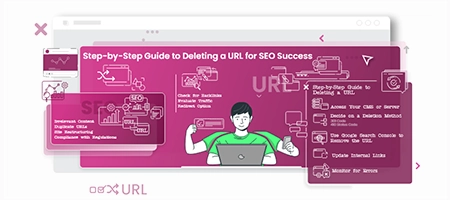
Why Should You Delete a URL?
Here are common reasons for removing a URL from your website:
- Irrelevant Content: Pages that no longer add value.
- Duplicate URLs: Repeated content weakens SEO.
- Site Restructuring: Updating your site’s design or focus.
- Legal or Compliance Needs: Removing sensitive information.
What to Check Before Deleting a URL
Deleting without planning may cause SEO drops or broken links. Always check:
- Backlinks: Use Google Search Console to see external links.
- Traffic Levels: Review page visits before deleting.
- Redirect Options: Decide if a 301 redirect is needed.
Step-by-Step: Deleting a URL Safely
- Log into Your CMS or Server
Locate the URL you want to remove.
- Choose the Deletion Method
- 410 Status Code: Permanent removal.
- 301 Redirect: Forward users to a related page.
- Remove from Google Search
Use Google Search Console → Index > Removals → New Request.
- Fix Internal Links
Update or delete links pointing to the removed URL.
- Monitor Performance
Track errors with Google Search Console or Screaming Frog.
Best Practices for SEO-Friendly URL Deletion
- Always use 301 redirects for valuable URLs.
- Audit your site regularly for outdated content.
- Never delete URLs without SEO or user-experience reasons.
Ready to Launch Your Online Presence?
Dreaming of a stunning website but unsure where to begin? Our cutting-edge website builder is your ultimate solution. Designed for ease of use, it offers extensive customization to perfectly align with your business goals. Create a professional, eye-catching website effortlessly and get online in no time. Transform your vision into reality today!
Start Now
