Managing media files efficiently is crucial for a well-organized website. In this guide, we’ll walk you through the steps to upload, view, and organize media files in the Ciriks admin panel.
Access Media
Log in to your Ciriks admin panel, navigate to Content Management, and select Media. This section allows you to categorize and manage your media files effectively.
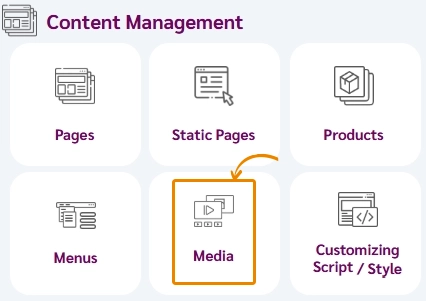
Uploading Media Files in Ciriks
Follow these simple steps to upload files to your preferred category:
- Choose the type of media file. (By default, images are selected, but you can upload videos, audio files, PDFs, or documents.)
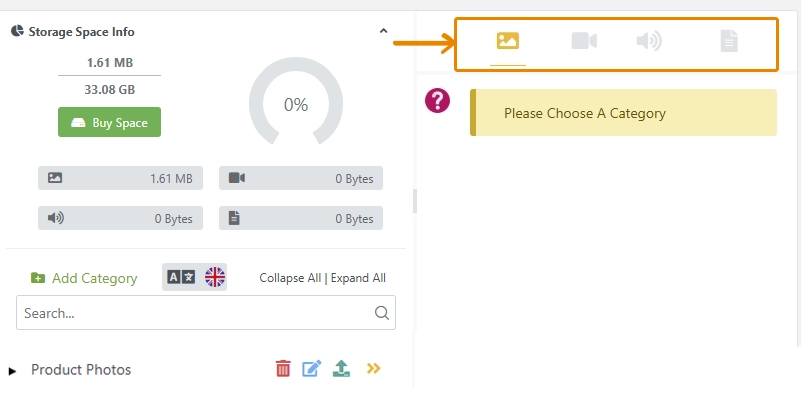
- Click the Upload icon next to the selected category. (Need to create a category first? Learn how)
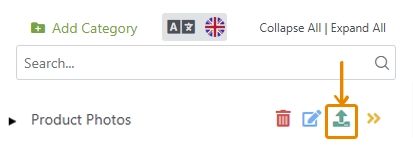
- Enter a title for your file to keep it organized and searchable.
- Upload your file by either clicking inside the upload box or using the drag-and-drop feature.
- Once uploaded, click Save to store your media file.
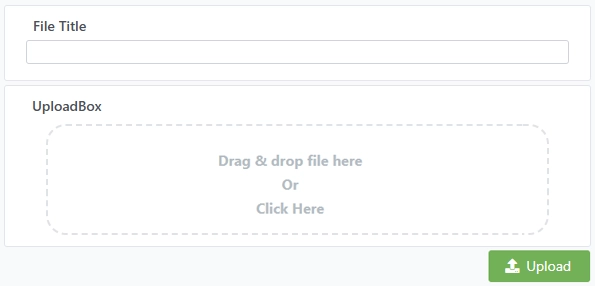
Viewing & Managing Media Files
Easily navigate and manage your uploaded media:
- Switch Media Types: By default, images are displayed. Click the video, audio, or document icons to switch between media types.
- View Media Files: Click the View icon next to a category to browse its contents.
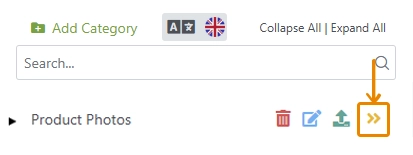
Managing Uploaded Files
At the bottom of each uploaded media file, you’ll find three options for easy management:
- Edit: Click to change the title or replace the media file, then save the changes.
- Delete: Permanently remove the media file. (Deleted files cannot be restored.)
- Info: View file details, including metadata and direct file link.
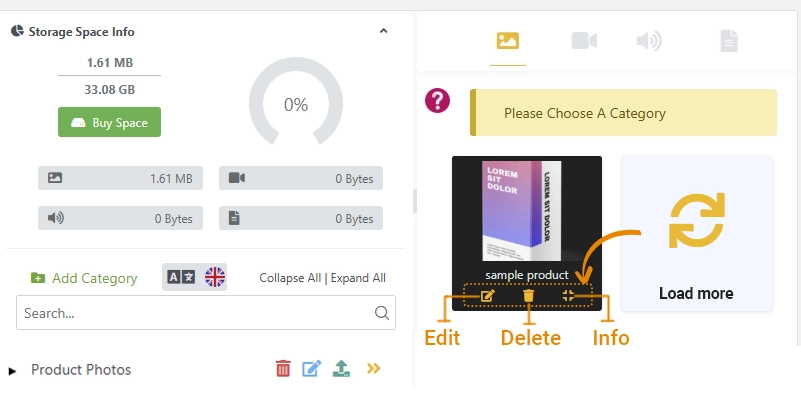
Why Is Organizing Media Files Important?
A well-structured media library improves website performance, SEO, and user experience. Proper categorization ensures quick access to files and streamlines your workflow.
Pro Tip: Use clear and descriptive titles for your uploads. Proper file naming and categorization enhance searchability and optimize website performance!
By following these steps, you’ll keep your Ciriks media library organized, efficient, and easy to manage for a seamless content experience.
Related Articles
Ready to Launch Your Online Presence?
Dreaming of a stunning website but unsure where to begin? Our cutting-edge website builder is your ultimate solution. Designed for ease of use, it offers extensive customization to perfectly align with your business goals. Create a professional, eye-catching website effortlessly and get online in no time. Transform your vision into reality today!
Start Now