Uploading media files in your Ciriks site is simple and efficient. Whether you're adding images, videos, audio files, or PDFs, the process is designed to be user-friendly. Follow this guide to seamlessly upload media to the right components.
Steps to Upload Media
Select the Component
Navigate to the component where you want to add media and click on the upload media section.
Access the Media Library
Once you click on the media upload section, you will be directed to the media library. Here, you can browse and select the type of media you want to upload:
- Images (JPG, PNG, GIF, etc.)
- Videos (MP4, AVI, etc.)
- Audio Files (MP3, WAV, etc.)
- PDFs
Choose the Correct Media Type
Each component is designed for a specific type of media. If a component is meant for images, you can only upload images. Similarly, video components only support video files.
Upload or Edit Media
- You can upload new media files from your device.
- You can also edit or replace existing files later within the same section.
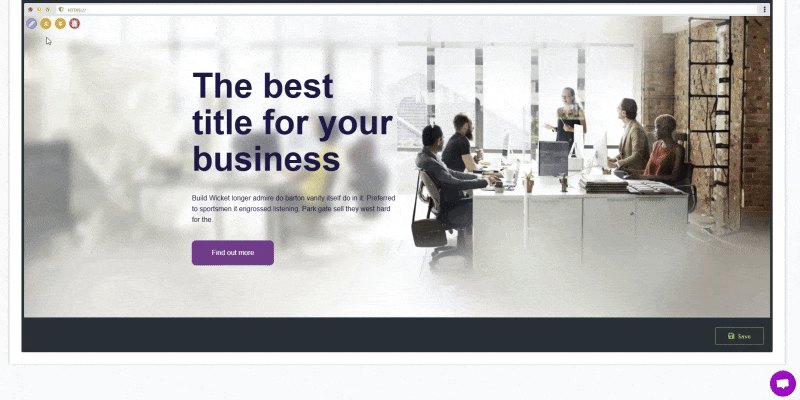
Adding Media for Thumbnails and Products
The same process applies when adding images for thumbnails, product listings, or other sections that require media files.
Key Points to Remember
- Component-Specific Uploads: You can only upload media that matches the component type.
- Edit Anytime: You can add, replace, or edit media files as needed.
- Consistent Process: Whether you're uploading media for products, banners, or thumbnails, the method remains the same.
By following these simple steps, you can enhance your Ciriks site with high-quality media, making it visually appealing and user-friendly.
Related Articles
Ready to Launch Your Online Presence?
Dreaming of a stunning website but unsure where to begin? Our cutting-edge website builder is your ultimate solution. Designed for ease of use, it offers extensive customization to perfectly align with your business goals. Create a professional, eye-catching website effortlessly and get online in no time. Transform your vision into reality today!
Start Now