Managing and organizing media categories in Ciriks Website Builder helps keep your files structured, improves accessibility, and streamlines content management. Whether you need to update category details or permanently remove unnecessary categories, follow this step-by-step guide for efficient file organization.
Step 1: Accessing the Media Categories
Log into your Ciriks Management Panel, navigate to Content Management, and select Media Categories.
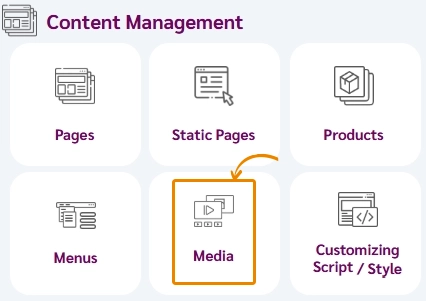
Step 2: Editing a Media Category
To edit an existing media category, complete the following steps:
- Click the Edit option next to the category name.
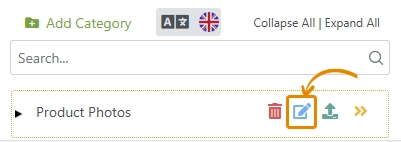
- Modify the category details as needed, such as renaming or updating settings.
- Click Save to apply the changes.
Step 3: Deleting a Media Category (Permanent Action)
To permanently delete a media category:
- Click the Delete option next to the category.
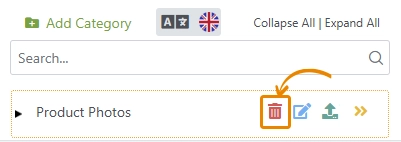
- Confirm the deletion to remove the category from your media files.
Warning: Once a category is deleted, it cannot be restored.
Pro Tips for Efficient Media Management
- Plan ahead: Define category structures before uploading media files.
- Edit anytime: Adjust category names or settings when needed.
- Be cautious with deletions: Deleted categories cannot be restored, so ensure you no longer need them before deletion.
Final Thoughts
By following these steps, you can efficiently manage media categories in Ciriks Website Builder, keeping your media files structured and accessible. If you're looking for additional media management features, explore the tools available in your Ciriks Management Panel.
Related Articles
Ready to Launch Your Online Presence?
Dreaming of a stunning website but unsure where to begin? Our cutting-edge website builder is your ultimate solution. Designed for ease of use, it offers extensive customization to perfectly align with your business goals. Create a professional, eye-catching website effortlessly and get online in no time. Transform your vision into reality today!
Start Now