Menus are an essential part of any website, allowing users to seamlessly navigate between different sections. In this guide, we'll walk you through the process of editing your website menus using CIRIKS Site Builder. By following these simple steps, you'll be able to manage your menus effectively, add or remove items, and improve your site's navigation structure.
Step 1: Access the Menu Management Section
To get started with editing your menus in CIRIKS Site Builder, follow these steps:
- Log into Your Dashboard: Begin by logging into your CIRIKS dashboard.
- Go to Content Management: From the dashboard, navigate to the Content Management section.
- Select Menu: Click on the "Menu" option. Here, you'll see a list of all the menus you’ve created for your website.
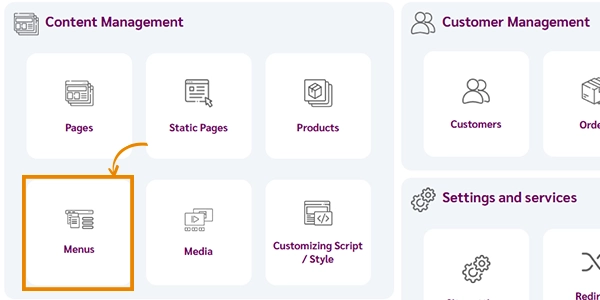
Step 2: Manage Menu Items
Once you have access to your menu list, you can begin editing individual menu items. Here’s how:
1. Click on the Menu Management Icon
To edit a menu, click on the menu management icon (represented by a gear symbol) next to the menu you want to modify.
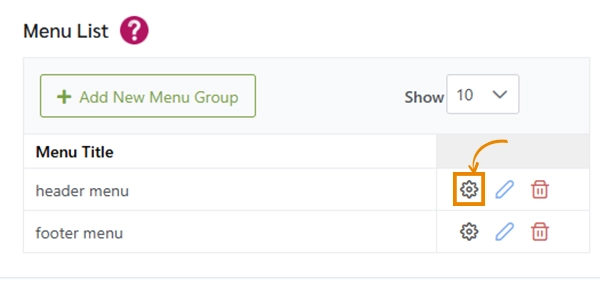
2. Reorder Menus and Submenus with Drag-and-Drop
Use the drag-and-drop feature to reorder menus or nested items under submenus:
- Rearrange Menus: Click and hold the menu item you wish to move, then drag it to the desired position.
- Create Submenus: To add a menu item under another, drag it slightly to the right or below the parent menu item until it shows as a submenu.
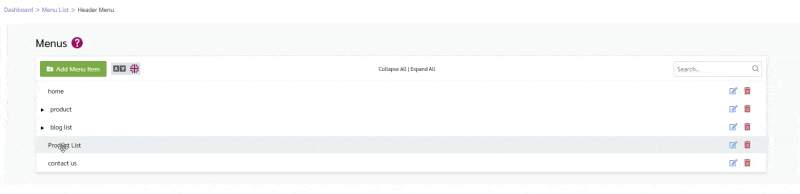
3. Edit Menu Item Names and Links
To change the name or URL of a menu item:
- Click the edit icon next to the menu item.
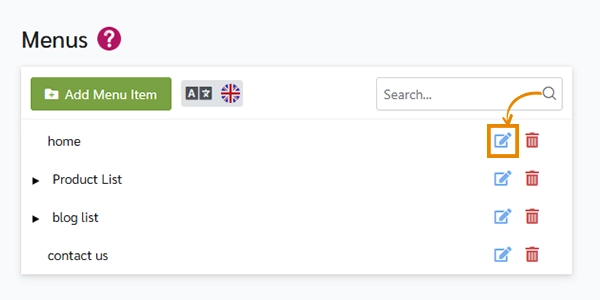
- In the pop-up window, enter the new name and update the URL if needed.
- Save the changes to apply them.
4. Delete Menu Items
To remove a menu item:
- Click the delete icon next to the menu item you want to remove.
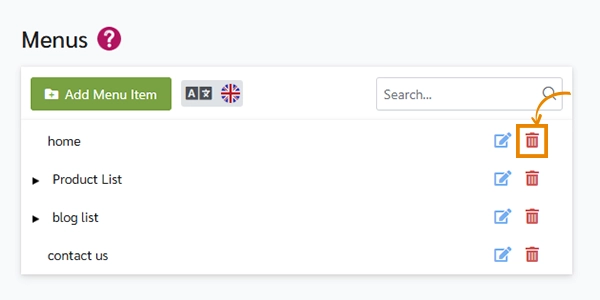
- Confirm the deletion when prompted. Note: Deleting a parent menu item will also remove its submenus.
Important Tip:
- If you don’t want to delete submenus when removing a parent menu item, first drag the submenus outside the parent menu to separate them. This way, only the selected parent menu item will be removed, leaving the submenus intact.
- Once changes are saved, your menu will automatically update across all pages.
Conclusion
Editing menus in CIRIKS Site Builder is simple and user-friendly. By following this guide, you can effectively manage your website's navigation and ensure a better user experience for your visitors. For more detailed instructions and advanced features, visit our CIRIKS Documentation.
Related Articles:
Ready to Launch Your Online Presence?
Dreaming of a stunning website but unsure where to begin? Our cutting-edge website builder is your ultimate solution. Designed for ease of use, it offers extensive customization to perfectly align with your business goals. Create a professional, eye-catching website effortlessly and get online in no time. Transform your vision into reality today!
Start Now